An assembly is a combination of parts or another assemblies together. You can read the basic of assembly here.
Insert Components
As the name said, the "Insert Components" is used to place parts or other assemblies in the assembly. When you first start your assembly, SolidWorks would automatically execute this function to prompt you to insert a component. To place your desired component, simply click on the Browse button to locate the file you wish to insert inside.
You can see how the scree would look like when you start an assembly. Note that now you have "Assembly" ribbon on top. To access this function again in future, simply click on the "Insert Components" function on the Assembly ribbon or from the drop down menu, click Insert => Component => Existing Part/Assembly.
Mate
Mate is used to define the location and how each parts relate to each other. Mate can be accessed easily from the Assembly ribbon or from the drop down menu, click Insert => Mate.
In SolidWorks, the mate is divided into three categories, Standard Mate, Advanced Mate, and Mechanical Mate. For most application , Standard Mate would be sufficient to fully defined an assembly. Advanced Mate and Mechanical Mate is used more for doing simulation.
Moving Components
To move components (parts or assembly) in the assembly, you can simply left click on the component and drag it to where you want to move. To rotate the component, change it to right click and drag it along.
For more precise movement, you can use the "Move Component" function that can be accessed from the Assembly ribbon or from drop down menu, click Tools => Component => Move for moving component; or Tools => Component => Rotate, for more precise rotation.
When you have mate between components, the relationship between the two components defined by the mate would still be maintained when you move the components. This capabilities is not available in all CAD system that makes SolidWorks one of the best software for quick design as it is very good at simulating how each components relate when it is moving relative to each other.

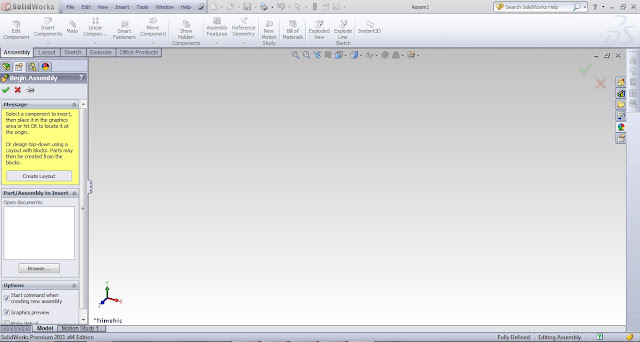
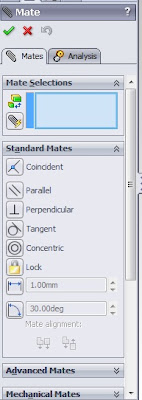
No comments:
Post a Comment