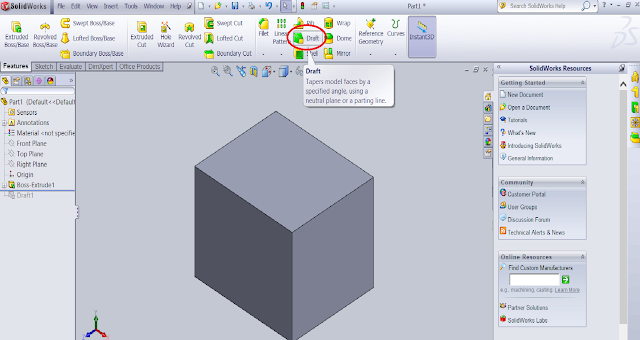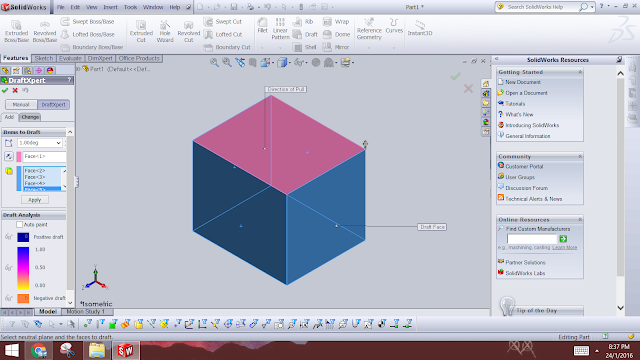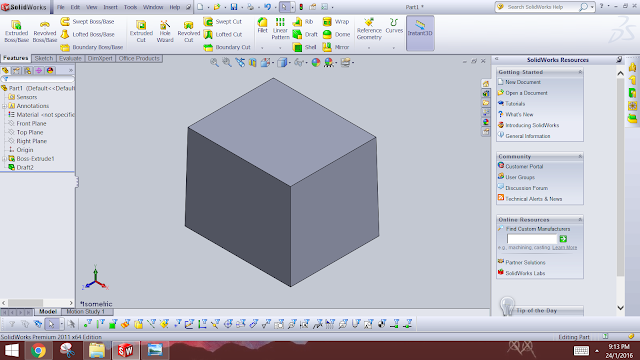As technology gets more mature, 3D printing technology has
become more common and start to penetrate to consumer market. As a tech geek, I
would definitely want to add 3D printer to my latest ‘toy’ collection.
Among the most established manufacturers, MakerBot might be
the most well-known. They have sleek product and probably is the first company
that introduces 3D printing to consumer market. But it come at a hefty price
tag. Their entry level printer costs USD 999, excluding shipping cost. This is well
beyond my budget.
In the end, I decided to buy from alternative manufacturer
from China called Tronxy, through Chinese retailer Taobao, for only US$ 275,
inclusive of shipping cost. You could find which model I bought here. Downside
is, it is a DIY type of printer which you need to assembly yourselves. While fully
assembled version is available at additional $40, I decided to assemble it
myself. It was kind of fun actually and I really enjoyed assembling it.
For the price you’re paying, do not expect it to come with
nice safety enclosure. But who needs a safety device when you know what to expect?
I’ve put together in table below the comparison between my Tronxy with MakerBot
Replicator Mini+. You can see that it is pretty much comparable to the
Replicator Mini+. While some specification might be questionable, I feel it is
really worth the money.
|
Model
|
Tronxy
P802M
|
MakerBot
Replicator Mini+
|
|
Machine weight
|
9.5 kg
|
9.3 kg
|
|
Material supported
|
ABS, PLA, TPU
|
PLA
|
|
Filament size
|
1.75 mm
|
1.75 mm
|
|
Build size
|
22 X 22 X 23 cm
|
10.1 X 12.6 X 12.6 cm
|
|
Printing speed
|
100 mm/s
|
?
|
|
Nozzle diameter
|
0.4 mm
|
0.4 mm
|
|
Layer thickness
|
0.1-0.5 mm
|
0.1-0.4 mm
|
|
Power consumption
|
45 W
|
?
|
|
XY axis accuracy
|
0.05 in*
|
0.8 mm
|
|
Z axis accuracy
|
0.05 in*
|
0.8 mm
|
|
Auto levelling
|
Yes
|
No (Build plate is factory levelled)
|
|
LCD screen
|
Yes
|
No
|
|
Heated bed
|
Yes
|
No
|
|
Camera
|
No
|
Yes
|
|
Operating Sound
|
?
|
58.8 dBA RMS
|
|
Software Bundle
|
N/A. Open source software to be used.
|
MakerBot Print Software, MakerBot
Mobile
|
|
Price
|
US$ 275
|
US$ 999
|
* The unit is not specified but it appears to be in inch.